Conference Room Feature
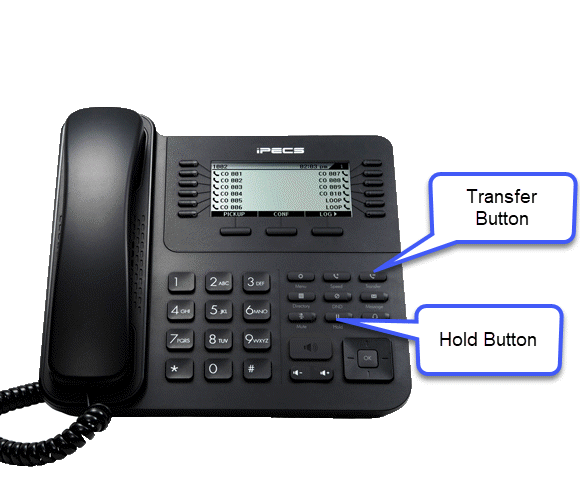
With a Conference Room internal and external parties are invited to the conference and can join the conference without further action by you, the Conference Room Supervisor. A Conference Room can be password protected so that only parties that enter the password are allowed to join the Room. As parties enter the Conference Room a tone is provided notifying members that a party has entered the conference.
A maximum of 13 parties can join a Conference Room and two such conferences can be active simultaneously.
A system Attendant can view the list of participants in an active Conference Room and close any
Conference Room.
To set-up a Conference Room
- Press the [Transfer] button.
- Dial 53 to create a Conference Room.
- Dial the desired Conference Room number (1-9)
- If desired, enter a password for the Conference Room (exactly 5 digits)
- Press the [Hold] to establish the Conference Room.
To Join a Conference Room
Alternatively, we can dial by name:
- Lift the handset
- Dial 59 (Conference Room entry code)
- Dial the Conference Room Number (1-9)
- Dial the Conference Room password (if needed).
To Close a Conference Room
- Press the (Transfer/Program) button
- Dial 54 (Conference Room close code)
- Dial the Conference Room Number (1-9)
- Dial the Conference Room password
- Press [Hold] to delete the Conference Room
To Transfer an Active Call to a Conference Room
- Press the [Transfer] button
- Dial 59 (Conference Room entry code)
- Dial the Conference Room Number (1-9)
- Dial the Conference Room password
- Hang-up to complete the transfer.
Your system administrator can program a selector code so that outside callers can select the conference room from your main auto-attendant. A unique phone number may also be used just for a conference room.
